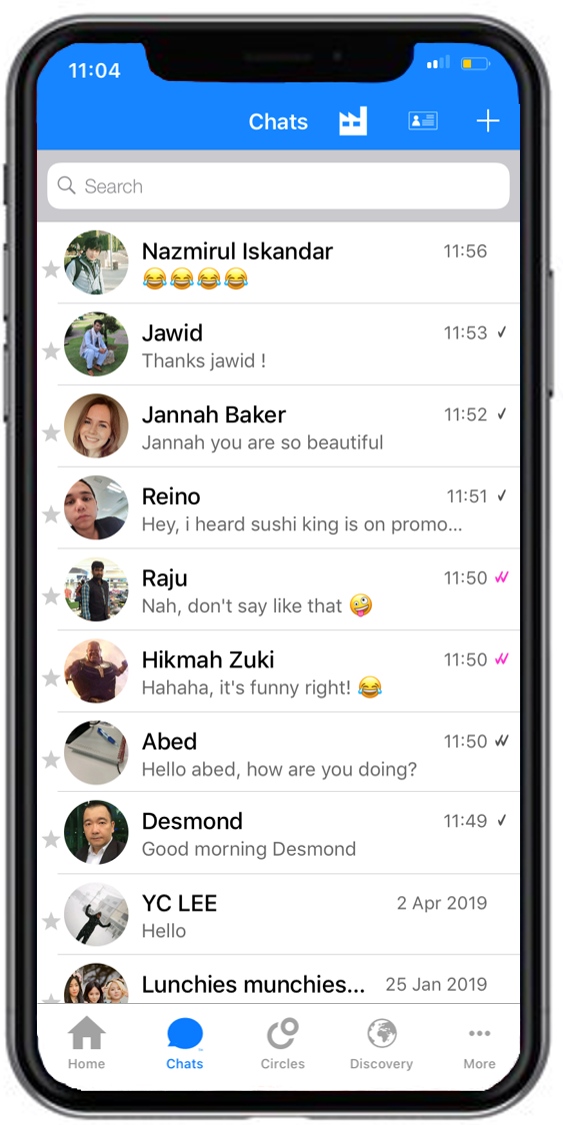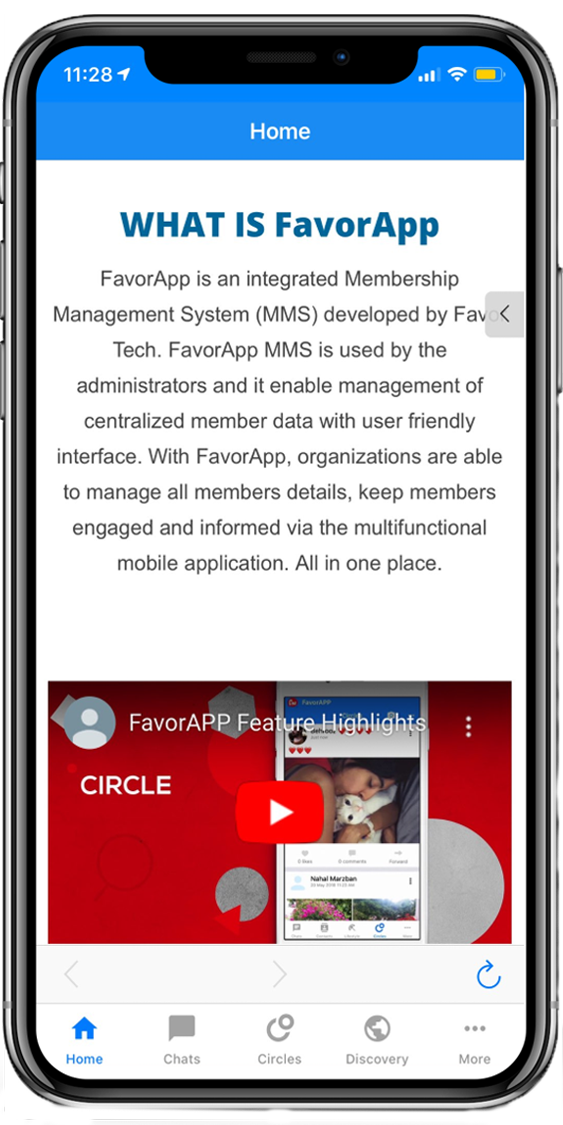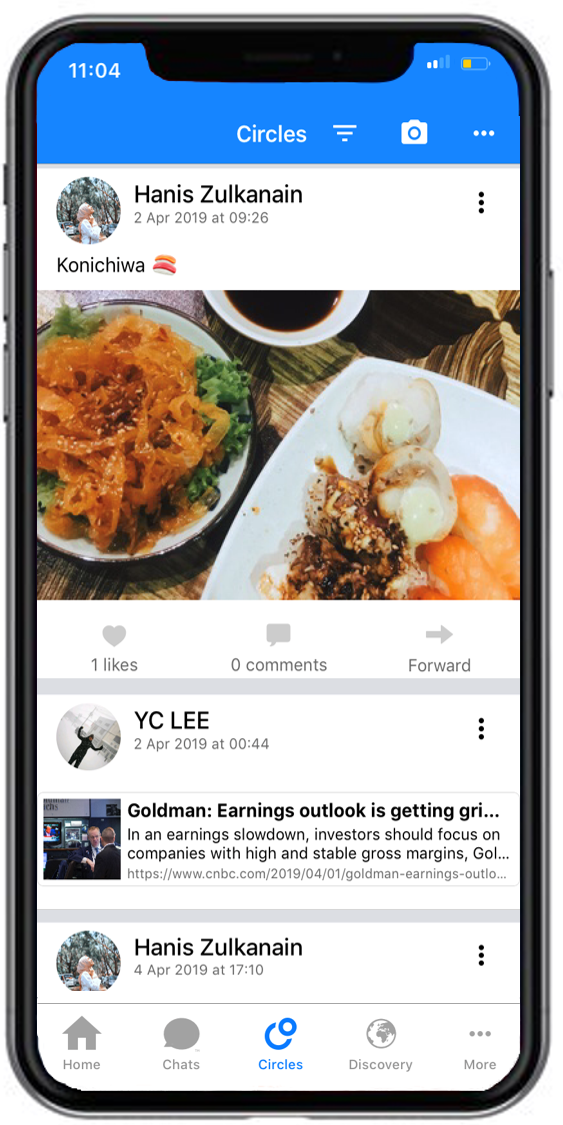Smart App for smart life!
Strengthen your brand by greater outreach. Your customers can download the mobile application under your own brand directly from the App stores. Other benefits include cost advantage in mobile app development and inexpensive app maintenance.